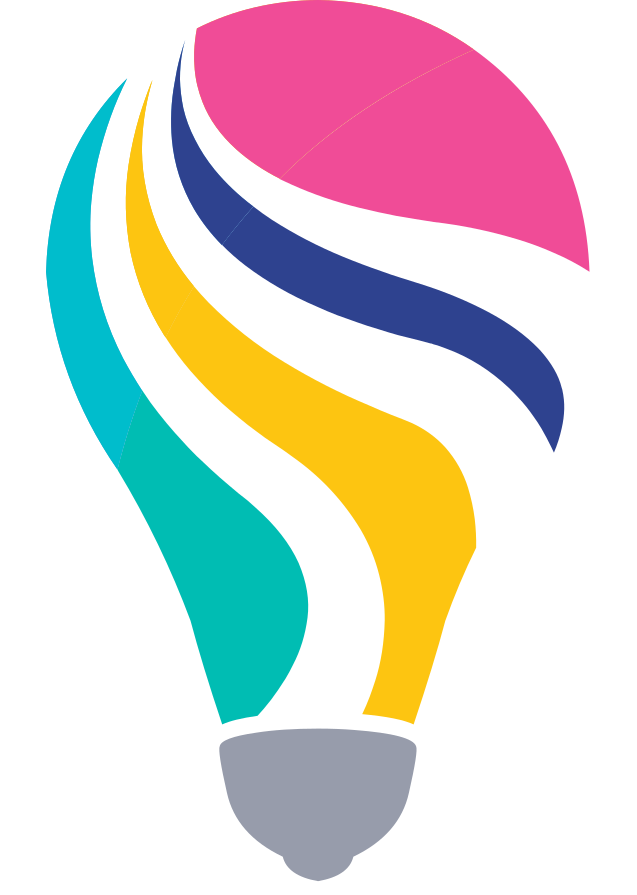This page will explain how to install content manually in your Elastic environment. Usually all downloads that have been created automatically should be installed using the automatic setup. This ensures that everything works like expected.
However if you don’t have an Elastic Cloud cluster up and running and most likely still use on premise and self managed clusters you may need to install the content on your own.
To do that you just need to download the zip file and extract the content. Most downloads will consist of an .ndjson file. This is the Kibana Saved Objects File. This can be uploaded using the Kibana UI under Stack Management -> Kibana -> Saved Objects .
Some downloads also have a devtools.script file. In order to install the content of this file you need to open dev tools within Kibana und copy / paste everything into the box on the left side. Finally you need to execute the full script. Best way for that is mark the complete text and hit STRG + ENTER which will execute every command that has been marked. Of course you can also execute every command manually by clicking the play button in the request line.
Thats it! You manually uploaded the content from Elastic Content Share into your Elastic deployment. Congratulations 🙂